|
Dofo.com
makes a broad array of information about any
domain in one convenient location.
Entering a domain name in the Dofo search box
brings up a screen with two frames.
The one on the left offers a menu of various
kinds of information that can be called up in
the main frame on the right. The first thing you
see in the main frame is a page from DomainTools.com
that provides the WhoIs information for
the domain - usually the first thing you want to
know when you start researching a name (if you
prefer, you can change the WhoIs information
source to iWhois.com or Whois.net
in from the Config link on Dofo's home
page). 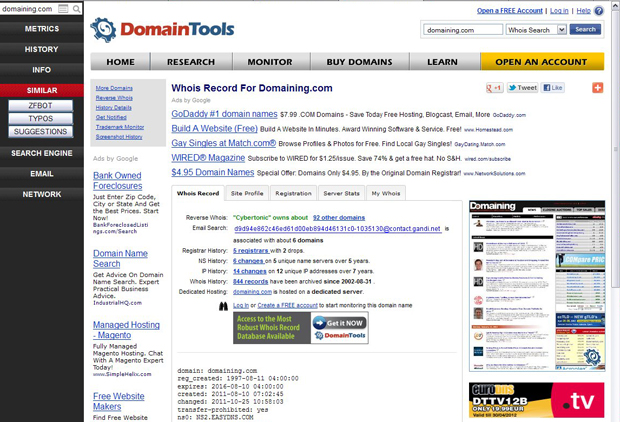
Screenshot
from Dofo.com after entering "Domaining.com"
in the search box In
the search box two icons appear next to
the name you enter that allow you to toggle back
and forth between the WhoIs information and a
live view of the domain's current home page.
The menu below the search box lets you dig
deeper. The first tab - Metrics - lets
you call up in the main frame an appraisal
price from Valuate.com or Estibot.com
(you can select your preferred valuation tool
from the home page Config link), or
traffic estimates from Alexa.com or Compete.com. The
next tab - History - presents six
sub-tabs starting with historical screenshots
from Screenshots.com and Archive.org
that show you what has appeared on the domain
over a long period of time. Those sub-tabs are
followed by four more for historical WhoIs,
Registrars, Name Servers and Hosting
information from DomainTools.
|
|
The next
tab - Info - gives you three
options. You can check for information
on the domain/website at Wikipedia,
translate the name into English, using Google
Translate, if it is a foreign word
or term, or do a trademark check through
Trademarkia.com. |

|
The
Similar tab follows, offering three tools
for finding domain names that are similar to the
one you entered; one from ZFBot.com, and
two from DomainTools - a typo
search or a domain suggestions
page. Next
up - the Search Engine tab lets you find Backlinks,
Indexed results and Cached pages,
as well as Trend information (gauging
interest in the site over time) - all from
Google. An Email tab follows letting you
call up MX server information from ReverseMX.com
or do a check to see if mail accounts from the
domain's IP address have been blacklisted (done
through a search at Network-Tools.com
whose results are displayed in the main frame).
|
|

|
The last
tab (at least as of this writing) - Network
- again lets you query Network-Tools.com
for Network, DNS, Ping and
Trace information, and
DomainTools for a Reverse IP
lookup.
Essentially
Dofo does for domain information what
Domaining.com does for news headlines - aggregates
information from many sources in one
place. Domaining.com lets readers
scan the headlines in one place then sends
them on to the original news sites
if they want to read the full story. In
a slightly different twist, Dofo brings
the original source page into a frame
visible from the Dofo.com search page -
but the site still increases
exposure for the original source
sites featured in Dofo visitor searches.
That makes Dofo.com, like Domaining.com,
a win-win for all. |
|